If you have an e-reader or more than a couple ebooks, you should use Calibre to organize them. Calibre is like iTunes for ebooks. It is also free software.
Calibre enables you to download ebooks from your Kindle or Nook or iPad or whatever and then transfer them onto your computer's hard disk. When you have more than one ereader (or like me, one of each), Calibre is a good tool for putting an optimal mix of ebooks on each.
I don't approve of archiving all my ebooks on Amazon's or some other company's server. Instead, I believe I should have all the ebooks that I've purchased on my own hard disks and on backup medium. It stops Amazon from doing skeezy things like taking books away from you when they feel they must.
But that's not why I'm writing.
When you bring an ebook into Calibre it can convert it between different ebook formats. There are only two ebook formats you need to care about: MOBI and ePub (Sure there is LRF for Sony readers, and CLT for Microsoft readers, and PDF, and something else that's Apple-specific, but you really don't need more than those two ebook formats.) When you sell for the iPad, Kobo, Sony, or Nook, you provide ePub format files. And when you sell for the Kindle you provide MOBI format files.
The workflow that I follow, and that I recommend goes like this:
DOCX => HTML => ePub => MOBI
You use Microsoft Word to create DOCX files, then Rick Boatright's web page to convert to HTML, then use Sigil to build ePub (and make everything perfect), then use Calibre to convert to MOBI.
If, like Finding Time, your ebook has a lot of images/illustrations in it, you may need to compress the MOBI file to reduce the "delivery charges" that Amazon levies against large-sized ebooks. To compress a MOBI, just take the MOBI file and convert it a 2nd time to MOBI to make the compression happen.
Converting between ePub and MOBI formats is pitifully easy. Just go into Calibre.
- Load your ePub file (from Sigil) into Calibre by clicking on the "Add Book(s)" button
- Right click on the book and select "Convert Books"/"Convert Individually" from the popuup
- On the upper left hand corner, verify that it says ePub
- On the upper right hand corner, verify that it says MOBI
- If not, change the buttons in the corner accordingly
- Verify the metadata on the file is as you want (it should have been set up in Sigil)
- Click the OK button
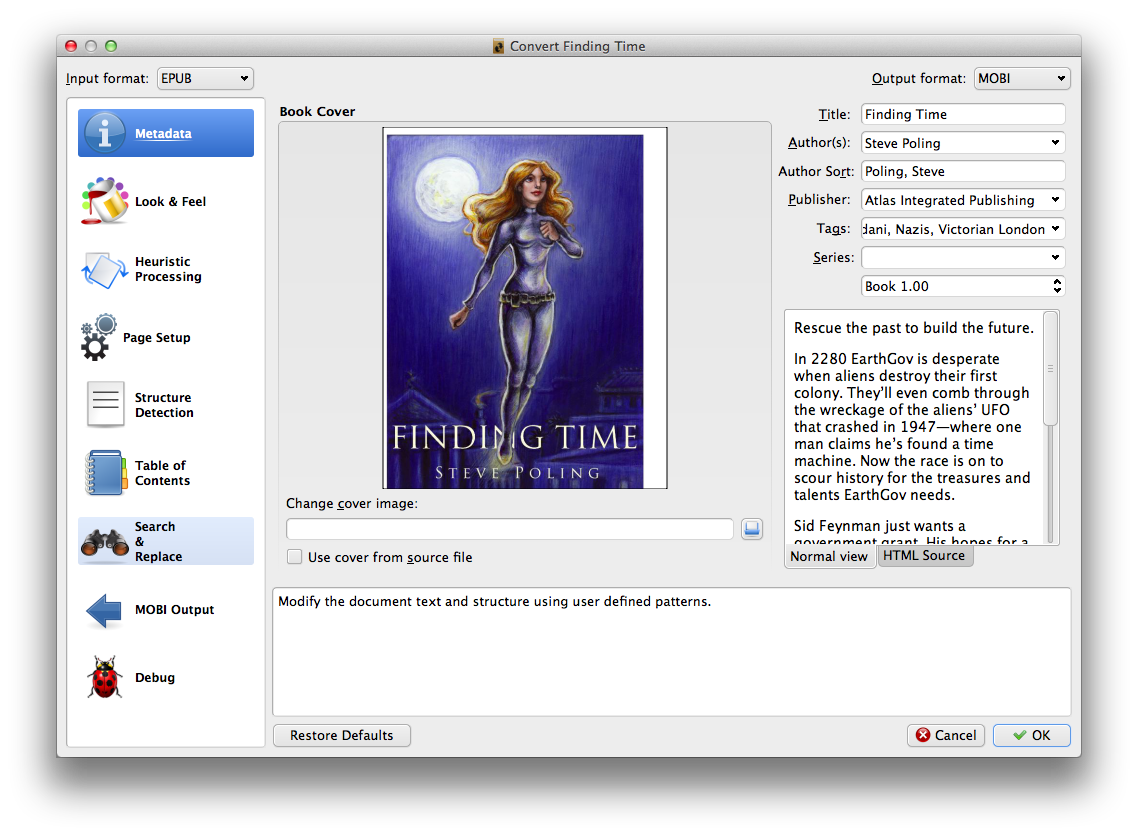
This isn't rocket surgery, the guys at Calibre have done all the work for you, and the program is free!
One more word on workflow. I suggest you be prepared to run this process multiple times. The logical place to fix typos is in DOCX files. And then you'll have to redo everything downstream from there. The more you can automate of that downstream processing, the less painful typos will be.
And typos are one of the key indicators of amateurism in self-published ebooks. Be prepared to test the dickens out of your ebooks. Many eyes make shallow bugs. You want the maximum number of eyes on your books before publication.
(You can find the bullet-point outline of How To Publish An Ebook here.)


Hello! A good alternative solution to Calibre program is this free converter http://kitpdf.com/epub_to_mobi/ with a simple and easy to use interface. No need to install it, just upload files and see the results.
ReplyDelete